Data views are PhotoUI Widgets that can display a list of data items and provide basic events on those.
There are five classes:
DataView The base class of data view is photonui.DataView
It takes a parameter items as an array of key-value object.
By default, the photonui.DataView
The list is a <ul> HTML element.
Each item is a <li> element
Each property of an item can be defined as a “column”, rendered with a <span>
1 2 3 4 5 6 7 8 var dataview = new photonui.DataView({ items: [ { name: "John" , count: 2 , color: "red" }, { name: "Jane" , count: 4 , color: "blue" }, { name: "Janeth" , count: 12 , color: "green" } ], }); photonui.domInsert(dataview, "demo" );
Those HTML elements can be override with parameters
1 2 3 4 5 6 7 8 9 10 11 var dataview = new photonui.DataView({ containerElement: "table" , itemElement: "tr" , columnElement: "td" , items: [ { name: "John" , count: 2 , color: "red" }, { name: "Jane" , count: 4 , color: "blue" }, { name: "Janeth" , count: 12 , color: "green" } ], }); photonui.domInsert(dataview, "demo" );
Columns Columns can be manually defined as DataView parameter, in different ways:
by property name
with an id and a function returning a value
with an id and a function returning a photonui.Widget
1 2 3 4 5 6 7 8 9 10 11 12 13 14 15 16 17 18 19 20 21 22 23 24 25 26 var dataview = new photonui.DataView({ items: [ { name: "John" , count: 2 , color: "red" }, { name: "Jane" , count: 4 , color: "blue" }, { name: "Janeth" , count: 12 , color: "green" } ], columns: [ "count" , { id: "name" , label: "Name" , value: function (item ) return `My name is ${item.name} ` } }, { id: "color" , label: "Color" , value: function (item ) return new photonui.ColorButton({ value: item.color }) } } ] }); photonui.domInsert(dataview, "demo" );
To override this item column rendering, we can define a customWidgetFormater to build a photonui.Widget for each row.
1 2 3 4 5 6 7 8 9 10 11 12 13 14 15 16 17 18 19 20 var dataview = new photonui.DataView({ containerElement: "div" , itemElement: "div" , items: [ { name: "John" , count: 2 }, { name: "Jane" , count: 4 }, { name: "Janeth" , count: 12 } ], customWidgetFormater: function (item ) return new photonui.BoxLayout({ orientation: "horizontal" , children: [ new photonui.Label(item.name), new photonui.NumericField({ value: item.count }) ] }); } }); photonui.domInsert(dataview, "demo" );
Drag and drop Drag and drop behaviour can be enabled to change items order.
A callback on event item-sort can be defined.
1 2 3 4 5 6 7 8 9 10 11 12 13 14 15 16 var dataview = new photonui.DataView({ dragAndDroppable: true , items: [ { name: "John" , count: 2 }, { name: "Jane" , count: 4 }, { name: "Janeth" , count: 12 } ], columns: [ "name" , "count" ], callbacks: { "item-sort" : function (event, item ) item.value.count++; } }, }); photonui.domInsert(dataview, "demo" );
Click event A callback item-click can be defined
1 2 3 4 5 6 7 8 9 10 11 12 13 14 15 16 17 18 19 20 21 22 23 var dataview = new photonui.DataView({ items: [ { name: "John" , count: 2 }, { name: "Jane" , count: 4 }, { name: "Janeth" , count: 12 } ], columns: [ { id: "name" , value: function (item ) return `${item.name} : ` } }, "count" ], callbacks: { "item-click" : function (event, item ) item.value.count++; item.node.querySelector(".photonui-dataview-column-count" ) .innerText = item.value.count; }, } }); photonui.domInsert(dataview, "demo" );
Selection photonui.DataView
selectable: truemultiSelectable: false
There are callbacks for item-select and item-unselect. When an item is selected, its HTML node get the CSS class selected.
Multi-selection is handled by Ctrl+Click.
1 2 3 4 5 6 7 8 9 10 11 12 13 14 15 16 17 18 19 20 21 22 23 24 25 var dataview = new photonui.DataView({ selectable: true , multiSelectable: true , items: [ { name: "John" , count: 2 }, { name: "Jane" , count: 4 }, { name: "Janeth" , count: 12 } ], columns: [ { id: "name" , value: function (item ) return `${item.name} : ` } }, "count" ], callbacks: { "item-select" : function (event, item ) item.node.style.fontWeight = "bold" }, "item-unselect" : function (event, item ) item.node.style.fontWeight = "" }, } }); photonui.domInsert(dataview, "demo" );
ListView ListView is just a stylized DataView with <ul>, <li> and <span> HTML elements.
1 2 3 4 5 6 7 8 9 10 11 12 13 14 15 16 var listview = new photonui.ListView({ items: [ { name: "John" , count: 2 }, { name: "Jane" , count: 4 }, { name: "Janeth" , count: 12 } ], columns: [ { id: "name" , value: function (item ) return `${item.name} : ` } }, "count" ], }); photonui.domInsert(listview, "demo" );
TableView photonui.TableView<table> HTML element.
There is a header for column labels
the header can be hidden with parameter showHeader: false
Rows are <tr> HTML Elements
Columns are <td> HTML Elements
1 2 3 4 5 6 7 8 9 10 11 12 13 14 15 16 17 18 19 20 21 22 var tableview = new photonui.TableView({ items: [ { name: "John" , count: 2 , color: "red" }, { name: "Jane" , count: 4 , color: "blue" }, { name: "Janeth" , count: 12 , color: "green" } ], columns: [ "name" , "count" , { id: "color" , label: "Color" , value: function (item ) return new photonui.ColorButton({ value: item.color }) } } ], multiSelectable: true , dragAndDroppable: true , }); photonui.domInsert(tableview, "demo" );
FluidView photonui.TableView
Parameters are :
itemsWidthitemsHeightverticalPaddinghorizontalPaddingverticalSpacinghorizontalSpacing
1 2 3 4 5 6 7 8 9 10 11 12 13 14 15 16 17 18 19 20 21 22 23 24 25 26 27 28 29 30 31 32 33 34 var fluidview = new photonui.FluidView({ containerElement: "div" , itemElement: "div" , columnElement: "div" , itemsWidth: 70 , itemsHeight: 30 , verticalPadding: 10 , horizontalPadding: 20 , verticalSpacing: 20 , horizontalSpacing: 10 , items: [ { name: "Bicycle" , icon: "fa-bicycle" , color: "green" }, { name: "Subway" , icon: "fa-subway" , color: "blue" }, { name: "Train" , icon: "fa-train" , color: "red" }, { name: "Car" , icon: "fa-car" , color: "yellow" }, { name: "Ship" , icon: "fa-ship" , color: "cyan" }, { name: "Plane" , icon: "fa-plane" , color: "magenta" }, ], columns: [ { id: "icon" , label: "Icon" , value: function (item ) return new photonui.FAIcon({ iconName: item.icon, color: item.color, }) } }, "name" , ], }); photonui.domInsert(fluidview, "demo" );
IconView photonui.IconView
1 2 3 4 5 6 7 8 9 10 11 12 13 14 var iconview = new photonui.IconView({ iconWidth: 32 , iconHeight: 32 , items: [ { faIcon: { iconName: "fa-bicycle" } }, { faIcon: { iconName: "fa-subway" } }, { faIcon: { iconName: "fa-train" } }, { faIcon: { iconName: "fa-car" } }, { faIcon: { iconName: "fa-ship" } }, { faIcon: { iconName: "fa-plane" } }, ], }); photonui.domInsert(iconview, "demo" );